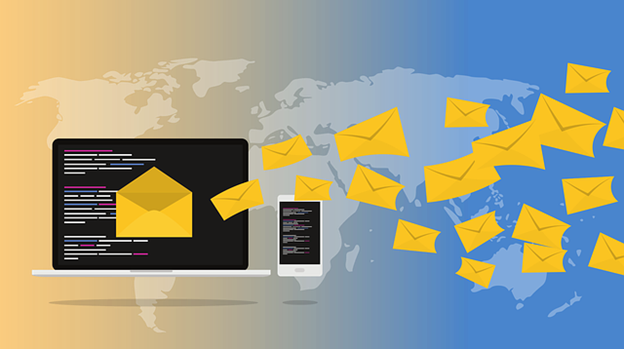One of the most challenging tasks for anyone working in a business role is keeping up with the mass of emails received. In recent years when most anyone sends an email they tend to copy more people than needed and Reply All is almost automatic. Pile a few of those over-copied messages and a couple of Reply All responses then your Inbox is stuffed full.
I’ve studied a wide variety of methods and tried many of them. Part of my challenge is that I’m a pack rat and I have a bit of OCD. For a long time I created email folders that mostly matched by hard-drive folder organization so they match. After a while my Inbox had such a long list of folders it required extensive time just to file emails. “Oh yeah, where did I file that again?” became a common thought. I don’t like leaving emails in my Inbox so I was obsessive about filing them. Even emails I deleted weren’t really deleted but moved to an archive folder on my hard-drive. One day I realized how much time I was wasting to keep and organize over 50,000 emails which I rarely accessed.
About a year ago I watched a Youtube video of a guy who had a simpler approach. I really liked his approach. With some modifications I set out apply this new, easier (I hoped) to use method. First, I made a few rules for myself to guide the design – 1) stop keeping emails I really didn’t need (especially copies of copies of copies!) and actually delete-delete them, 2) Keep the design simple, 3) only keep present what I needed in my Inbox to use as my To-do list, 4) file only important and likely-to-reference emails, 5) set a routine to clear my used folders several times a day to keep it all clean. One other soft rule I started the design using but expanded a bit is that I only wanted the number of folders for daily use and filing which would show on my screen without having to scroll to see.
- Bit the bullet and deleted all of the Archive emails I’d been keeping, somewhere North of 50,000 emails!
- Created four basic daily work folders – Inbox, CC, Sent, Delete
- Spent quite a few hours over several days consolidating my filed folders into fewer, simple named folders. Instead of a name folder for every person I knew, I had one for my manager, one for my “Direct Reports”, one for each major client I supported, one for all other clients, and so on. Simple, few, easy to few. This one change has made a huge difference since filing and retrieving was suddenly much faster and easier. I did learn how to sort and search on key words since I had so many messages in each folder but that has been a great new skill and very useful.
My Inbox has become my to-do list where for emails. When I read a message and decide I need to either action or follow-up I flag it (I do use Outlook but other email applications have similar options) and Categorize it. I strive to keep my to-do “list” under 50 at any time which means staying on top of new message and working the flagged messages. In Outlook I can Flag a message with a due date, as well, so I can just focus on those actions for the current day.
Now I have a routine I follow usually 3 to 4 times a day;
Step 1 – Inbox – Read all new emails and either Flag and Categorize for action, file in a named folder, or delete
Step 2 – CC Box – Perform the same actions as performed in Step 1. For any message Flagged/Categorize move to Inbox so actions are all in one folder
Step 3 – Delete all Sent messages
Step 4 – Deleted all Deleted messages.
I’ve used this new approach for almost a full year and I really love it. Much faster and easier to manage and it provides me with an easy method for keeping a to-do list. I highly recommend this approach to anyone else who struggles with keeping up with emails. In case you’re wondering I receive and handle 300 to 400 emails a day, so it is a high volume method. I do encourage you to game out how it may work for you and layout your design before implementing. Also, be ready to make adjustments as you learn what works best for you.
Good luck and happy emailing!